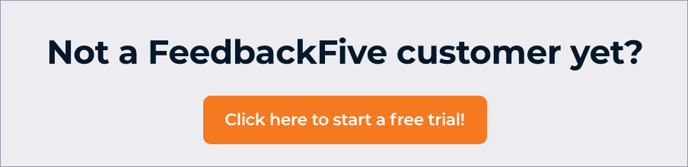Enhanced Feature Access is a way for FeedbackFive to connect to your Seller Central account to import key information.
Looking for instructions for the E.U. marketplaces? Click here.
Order imports, product review imports, negative feedback imports and email sending use your Amazon API connection and do not require Enhanced Feature Access. However, the following features do require Enhanced Feature Access, which is available on most FeedbackFive plan levels:
- Positive feedback imports to track the success of your feedback requests.
- Excluding buyers who have already left positive seller feedback from your seller feedback requests.
- Targeting buyers who have left positive feedback with specific campaigns.
To initiate Enhanced Feature Access, you will invite FeedbackFive to become a “user” on your Seller Central account and then grant it user permissions to view feedback and orders.
Add a New Seller Central User
- Log in to Seller Central.
- Hover over "Settings" then click "User Permissions" in the drop-down list.
- Scroll to the "Add a New Seller Central User" section, add the email address info@connectrio.com and then click "Send Invitation."
- The invitation will be sent to FeedbackFive to set up the new access.
- FeedbackFive will accept the invitation with an email address that includes a plus sign and a few letters and number, e.g. info+2na@connectrio.com. Amazon will notify you via email when we accept the invitation:
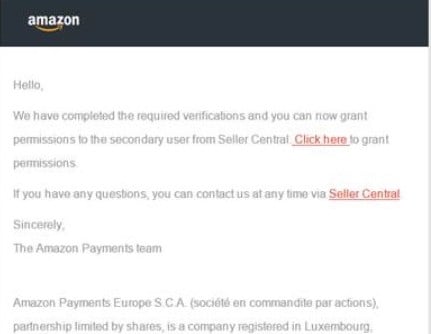
Tip: If you receive an email that looks different from this one and directs you to a page asking for additional information such as a passport number, please follow the instructions for E. U. Enhanced Feature Access here.
Note: If your email invitation is not accepted within 24 hours, please contact us.
Manage Permissions
- Log back into Seller Central and navigate back to the "User Permissions" page (or click the "Click here to grant permissions" link from the Amazon email).
- In the "Current Users" list, find info+[numbers/letters]@connectrio.com and click "Manage Permissions."
- Click the "View" permission next to "Feedback" in the Reports section.
- All remaining permissions should be set to "none". (See the screenshot below.)
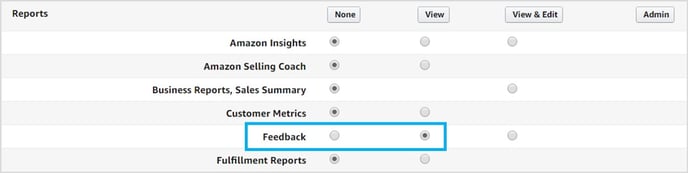
- Click the "Continue" button at the bottom of the page. You will be notified that the new permissions have been modified successfully.
- Log into FeedbackFive and go to the Store Settings > Enhanced Feature Access page. Turn on the switch to begin importing positive seller feedback.
You're Done!
You will begin to see positive feedback on the Feedback tab within 48 hours. FeedbackFive imports seller feedback from the last 90 days.
If you do not see the feedback, double-check the user permissions and then contact us for help. (Tip: Upload a screenshot of your Amazon User Permissions page to your support ticket to help us troubleshoot.)